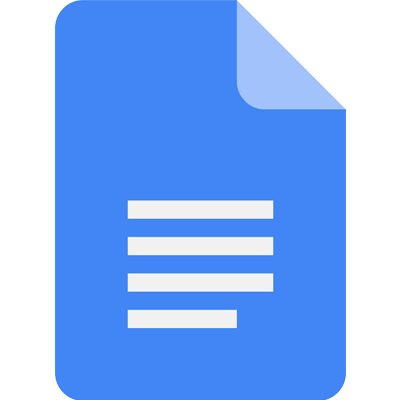Common actions
| command + c | Copy |
| command + x | Cut |
| command + v | Paste |
| command + shift + v | Paste without formatting |
| command + z | Undo |
| command + shift + z | Redo |
| command + k | Insert or edit link |
| option + enter | Open link |
| command + / | Show common keyboard shortcuts |
| command + s | Save |
| command + p | |
| command + o | Open |
| command + f | Find |
| command + shift + h | Find and replace |
| command + g | Find again |
| command + shift + g | Find previous |
| control + shift + f | Hide the menus (compact mode) |
| command + enter | Insert page break |
| option + / control + option + z | Search the menus |
| command + y | Repeat last action |
Text formatting
| command + b | Bold |
| command + i | Italicize |
| command + u | Underline |
| command + shift + x | Strikethrough |
| command + . | Superscript |
| command + , | Subscript |
| command + option + c | Copy text formatting |
| command + option + v | Paste text formatting |
| command + \ | Clear text formatting |
| command + shift + > | Increase font size |
| command + shift + < | Decrease font size |
Paragraph formatting
| command + ] | Increase paragraph indentation |
| command + [ | Decrease paragraph indentation |
| command + option + 0 | Apply normal text style |
| command + option + 1 through 6 | Apply heading style |
| command + shift + l | Left align |
| command + shift + e | Center align |
| command + shift + r | Right align |
| command + shift + j | Justify |
| command + shift + 7 | Numbered list |
| command + shift + 8 | Bulleted list |
| control + shift + up or down | Move paragraph up/down |
Images and drawings
| command + option + y | Alt text |
| command + control + k | Resize larger |
| command + control + b | Resize larger horizontally |
| command + control + i | Resize larger vertically |
| command + control + j | Resize smaller |
| command + control + w | Resize smaller horizontally |
| command + control + q | Resize smaller vertically |
| option + right | Rotate clockwise by 15° |
| option + left | Rotate counterclockwise by 15° |
| option + shift + left | Rotate counterclockwise by 1° |
| option + shift + right | Rotate clockwise by 1° |
| command + escape or shift + escape | Close drawing editor |
Comments and footnotes
| command + option + m | Insert comment |
| command + option + shift + a | Open discussion thread |
| control + enter | Enter current comment |
| command + option + f | Insert footnote |
| holding control + command press e then f | Move to current footnote |
| holding control + command press n then f | Move to next footnote |
| holding control + command press p then f | Move to previous footnote |
Menus
| command + shift + \ | Context (right-click) menu |
| control + option + f | File menu |
| control + option + e | Edit menu |
| control + option + v | View menu |
| control + option + i | Insert menu |
| control + option + o | Format menu |
| control + option + t | Tools menu |
| control + option + h | Help menu |
| control + option + a | Accessibility menu (present when screen reader support is enabled) |
| command + option + shift + k | Input Tools menu (available in documents in non-Latin languages) |
| command + shift + k | Toggle input controls (available in documents in non-Latin languages) |
| shift then right click | Show your browser's context menu |
Text selection with keyboard
| command + a | Select all |
| shift + left or right | Extend selection one character |
| shift + up or down | Extend selection one line |
| shift + fn + left | Extend selection to the beginning of the line |
| option + shift + up or down | Extend selection one paragraph |
| shift + fn + right | Extend selection to the end of the line |
| command + shift + up | Extend selection to the beginning of the document |
| command + shift + down | Extend selection to the end of the document |
| holding control + command + shift press e then i | Select current list item |
| holding control + command + shift press e then o | Select all list items at current level |
Screen reader support
| option + command + z | Enable screen reader support |
| control + command + x | Speak selection |
| control + command + r | Speak from cursor location |
| holding control + command press l | Screen Reader: Announce cursor location |
| holding control + command press f | Screen Reader: Announce formatting at cursor location |
| holding control + command + shift press t then h | Screen Reader: Speak the table column and row header |
| holding control + command + shift press t then n | Screen Reader: Speak the table cell location |
| holding control + command + shift press t then r | Screen Reader: Speak the table row header |
| holding control + command + shift press t then c | Screen Reader: Speak the table column header |
Document navigation
| holding control + command press n then h | Move to next heading |
| holding control + command press p then h | Move to previous heading |
| holding control + command press n then 1 through 6 | Move to next heading [1-6] |
| holding control + command press p then 1 through 6 | Move to previous heading [1-6] |
| holding control + command press n then g | Move to next media (image or drawing) |
| holding control + command press p then g | Move to previous media (image or drawing) |
| holding control + command press n then o | Move to next list |
| holding control + command press p then o | Move to previous list |
| holding control + command press n then i | Move to next item in the current list |
| holding control + command press p then i | Move to previous item in the current list |
| holding control + command press n then l | Move to next link |
| holding control + command press p then l | Move to previous link |
| holding control + command press n then b | Move to next bookmark |
| holding control + command press p then b | Move to previous bookmark |
| holding control + command press n then w | Move to next formatting change |
| holding control + command press p then w | Move to previous formatting change |
| holding control + command press n then r | Move to the next edit (while viewing revision history or new changes) |
| holding control + command press p then r | Move to the previous edit (while viewing revision history or new changes) |
Table navigation
| holding control + command + shift press t then s | Move to the start of the table |
| holding control + command + shift press t then d | Move to the end of the table |
| holding control + command + shift press t then i | Move to the start of the table column |
| holding control + command + shift press t then k | Move to the end of the table column |
| holding control + command + shift press t then b | Move to the next table column |
| holding control + command + shift press t then v | Move to the previous table column |
| holding control + command + shift press t then j | Move to the start of the table row |
| holding control + command + shift press t then l | Move to the end of the table row |
| holding control + command + shift press t then m | Move to the next table row |
| holding control + command + shift press t then g | Move to the previous table row |
| holding control + command + shift press t then e | Exit table |
| holding control + command + shift press n then t | Move to the next table |
| holding control + command + shift press p then t | Move to the previous table |
Other tools and navigation
| command + option + shift + h | Open revision history |
| command + option + shift + i | Open Explore tool |
| command + alt + x | Open spelling/grammar |
| command + shift + y | Open dictionary |
| command + shift + c | Word count |
| command + shift + s | Start voice typing (Chrome only) |
| command + option + . or command + option + , | Go to side panel |
| fn + up | Page up |
| fn + down | Page down |
| command + ' | Move to next misspelling |
| command + ; | Move to previous misspelling |
| holding control + command press o then h | Insert or move to header |
| holding control + command press o then f | Insert or move to footer |
| holding control + command press e then p | Move focus to popup (for links, bookmarks, and images) |
| command + option + shift + m | Move focus out of document text |
| escape | Return focus to document text |