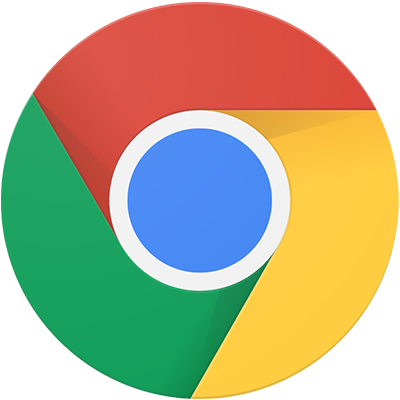Tab and window shortcuts
| command + n | Open a new window |
| command + shift + n | Open a new window in Incognito mode |
| command + t | Open a new tab, and jump to it |
| command + shift + t | Reopen the last closed tab, and jump to it |
| command + option + right | Jump to the next open tab |
| command + option + left | Jump to the previous open tab |
| command + 1 through command + 8 | Jump to a specific tab |
| command + 9 | Jump to the last tab |
| command + [ or command + left | Open the previous page in your browsing history for the current tab |
| command + ] or command + right | Open the next page in your browsing history for the current tab |
| command + w | Closes the current tab or pop-up |
| command + shift + w | Closes the current window |
| command + m | Minimize the window |
| command + h | Hide Google Chrome |
| command + q | Quit Google Chrome |
Google Chrome feature shortcuts
| command + shift + b | Show or hide the Bookmarks Bar |
| command + option + b | Open the Bookmark Manager |
| command + , | Open the Settings page in a new tab |
| command + y | Open the History page in a new tab |
| command + shift + j | Open the Downloads page in a new tab |
| command + f | Open the Find Bar to search the current page |
| command + g | Jump to the next match to your Find Bar search |
| command + shift + g | Jump to the previous match to your Find Bar search |
| command + e | When Find Bar is open, search for selected text |
| command + option + i | Open Developer Tools |
| command + shift + delete | Open the Clear Browsing Data options |
| command + shift + m | Log in as a different user or browse as a Guest |
Address Bar shortcuts
| type a search term, then press enter | Search with your default search engine |
| type a search engine name and press tab | Search using a different search engine |
| type a site name, then press control + enter | Add www. and .com to a site name, and open it in the current tab |
| type a site name then press control + shift + enter | Add www. and .com to a site name, and open it in a new tab |
| type a web address, then press command + enter | Open the website in a new background tab |
| command + l | Jump to the address bar |
| down to highlight, then shift + fn + delete | Remove predictions from your address bar |
Webpage shortcuts
| command + p | Open options to print the current page |
| command + s | Open options to save the current page |
| command + option + p | Open the Page Setup dialog |
| command + shift + r | Reload your current page, ignoring cached content |
| escape | Stop the page loading |
| tab | Browse clickable items moving forward |
| shift + tab | Browse clickable items moving backward |
| command + o then select a file | Open a file from your computer in Google Chrome |
| command + option + u | Display non-editable HTML source code for the current page |
| command + option + j | Open the JavaScript Console |
| command + d | Save your current webpage as a bookmark |
| command + control + d | Save all open tabs as bookmarks in a new folder |
| command + control + f | Turn full-screen mode on or off |
| command + + | Make everything on the page bigger |
| command + - | Make everything on the page smaller |
| command + 0 | Return everything on the page to the default size |
| space | Scroll down a webpage, a screen at a time |
| shift + space | Scroll up a webpage, a screen at a time |
| command + option + f | Search the web |
| option + left | Move your cursor to the front of the previous word in a text field |
| option + right | Move your cursor to the back of the next word in a text field |
| option + delete | Delete the previous word in a text field |
| command + shift + h | Open your home page in the current tab |
Mouse shortcuts
| drag a link to a tab | Open a link in a current tab (mouse only) |
| command then click a link | Open a link in new background tab |
| command + shift then click a link | Open a link, and jump to it |
| shift then click a link | Open a link in a new window |
| escape while dragging | Return a tab to its original position |
| option then click a link | Download the target of a link |